|
|

The Cisco DVB CAR100 Software Upgrade Tool is designed for Microsoft Windows NT, Windows 95, Windows 98, and Windows 2000 and is used to simplify the task of upgrading groups of Cisco DVB CAR100 software version 1.1 or newer. Key features include:
For detailed information on how to install and configure the Cisco DVB CAR100, refer to the Cisco DVB CAR100 Cable Access Router Configuration and Setup Guide (text part number: 78-10686).
To install the Cisco DVB CAR100 Software Upgrade Tool, follow these instructions:
Step 2 Open the folder and read the file readme.txt.
Step 3 Click the relevant version: Windows 9x or Windows NT.
Step 4 Double-click setup.exe and follow the on-screen instructions.
To upgrade the Cisco DVB CAR100 Software Upgrade Tool, follow these instructions:
Step 2 Double-click setup.exe.
Step 3 Choose the option Remove Cisco Cable Modem Upgrade Software and click Finish.
Step 4 Double-click setup.exe again and follow the on-screen instructions.
To upgrade the Cisco DVB CAR100 Software Upgrade Tool using Windows 95/98, follow these instructions:
Step 2 Choose Cisco Cable Modem Upgrade Software and click Delete.
Step 3 Double-click setup.exe and follow the on-screen instructions.
To uninstall the Cisco DVB CAR100 Software Upgrade Tool, follow these instructions:
Step 2 Select Cisco Cable Modem Upgrade Software and click Remove.
To use the Cisco DVB CAR100 Software Upgrade Tool, follow these instructions:
The following screen appears:
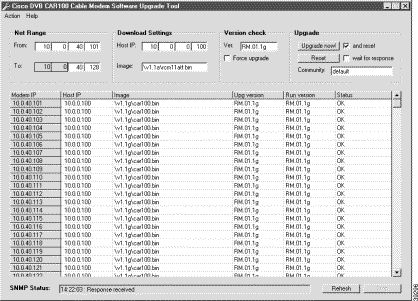
Step 2 In the first field Net Range, enter the IP range for the group of Cisco DVB CAR100s you want to upgrade on your hybrid fiber-coaxial (HFC) network.
Step 3 In the field Download Settings, enter the IP address of the TFTP server handling the upgrade and then enter the path to the upgrade image file (*.bin).
Step 4 Check that you are using the correct software upgrade password entered in the Community field. The default is default but service providers are advised to choose a new password to improve security. (For more information about software upgrade passwords, see the Cisco DVB CAR100 Cable Access Router Configuration and Setup Guide.)
Step 5 To verify which software version is currently being loaded, enter the name in Version check. If that version is already in use, the upgrade tool moves on to the next cable modem. Clicking the Force upgrade check box, however, causes the upgrade tool to reload the indicated version regardless.
Step 6 Click Upgrade now.
Clicking the and reset check box (default isenabled) instructs the cable modem to reset itself after the upgrade—a prerequisite for running the new software image.
Step 7 To reset the cable modems manually, click Reset.
Choosing the option wait for response (default is enabled) instructs the application to wait for the SNMP timeout to be completed before initiating the next reset. Deactivating this option speeds up the reset process, but might cause conflicts if your network is very busy.
Step 8 To verify which software version is currently being loaded, enter the name in Version check. This causes the upgrade tool to look at the upgrade version, so that if that version is already in use, the tool will move on to the next cable modem. Clicking the Force upgrade check box however, causes the application to load the indicated version regardless of which version is already in use.
The table in the middle of the screen allows you to monitor the IP address of the cable modems and the Trivial File Transfer Protocol (TFTP) host. It also specifies which image is currently being used, which upgrade version has been loaded, and which running version each Cisco DVB CAR100 specified in the range is using. A status for each device is also provided.
Right-clicking a cable modem entry calls up a shortcut menu allowing you to upgrade, refresh, and reset the cable modem.
At the bottom of the screen, you can see the last time-stamped Simple Network Management Protocol (SNMP) message received.
Clicking the Refresh button in the bottom-right corner updates the data on the screen.
![]()
![]()
![]()
![]()
![]()
![]()
![]()
![]()
Posted: Mon Feb 5 03:10:57 PST 2001
All contents are Copyright © 1992--2001 Cisco Systems, Inc. All rights reserved.
Important Notices and Privacy Statement.