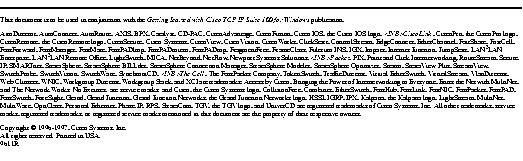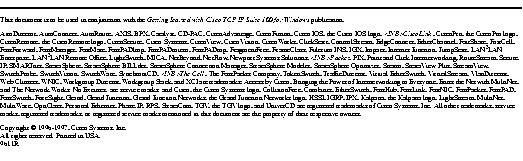These release notes include information about changes made to the product and important notes for installing and using Cisco TCP/IP Suite 100 for Windows. The release notes are for use with Getting Started with Cisco TCP/IP Suite 100 for Windows.
Table 1 lists the features added for Version 2.1. See the online help for complete information about the application-specific features.
Table 1: New Features for Version 2.1
| Application
| New Features
|
|---|
| Netscape Navigator (include Mail and News Reader programs)
| Application is new in Version 2.1, and replaces Enhanced Mosaic. The Netscape Mail replaces Pronto Mail.
|
| Dialer
| Modem lights on the Connection Table (main window) signify the transmission of data packets.
|
| Telnet
|
- Ability to log the Telnet session to a file. Controlled by the Log File, Auto Log, and Append options on the Sign On Settings tab.
- New options for 3270 emulation (Typeahead and 3278 Insert Style).
- The ability to map the Ctrl key to the Return or Enter key (explained later in these release notes).
- New Display option that provides the ability to cut and paste rectangular blocks of text (Enable Rectangular Select).
|
|
FTP Client
|
- You can now copy directories as well as individual files. If you select a directory to copy, the copied directory becomes a subdirectory of the target directory, and all files and subdirectories of the source directory are copied to the target system.
- The Transfer Status dialog has been improved to provide more complete information about the file transfer status.
|
|
Windows NT
| Support for Windows NT is new with Version 2.1. Only these applications can run on Windows NT, and you must use Microsoft's TCP/IP stack:
- FTP Client
- Kerberos
- Net Tools (formerly MultiNet Tools)
- Netscape Navigator
- Telnet
|
|
Online Help
| The online help for several applications was rewritten, and more information about using the applications was added. Rewritten help files include those for Telnet, Kerberos (Windows 95 and Windows NT versions), Dialer (Windows 95 version), and Net Tools.
|
Table 2 lists the features available in Version 2.0 that were removed from Version 2.1.
Table 2: Version 2.0 Features Removed from Version 2.1
| Application
| Removed Features
|
|---|
| Pronto Mail
| Application is no longer shipped with the product. Use Netscape Navigator's Mail program instead.
|
| Enhanced Mosaic
| Application is no longer shipped with the product. Use Netscape Navigator instead.
|
| Ping
| You can no longer change the font of the Ping output.
|
| FTP Server
| You can no longer force the application to start minimized by checking an option on the Program Options dialog for the application. Instead, use the standard Windows method of forcing the application to start minimized.
|
This section includes usage notes for Cisco TCP/IP Suite 100 for Windows.
Cisco TCP/IP Suite 100 for Windows can be used on these platforms:
- Windows 3.x and Windows for Workgroups 3.11 running on a workstation with a 386 or higher processor.
- Windows 95 on a workstation with a 486 or higher processor.
- Windows NT 4.0 running on a workstation with a 486 or higher x86-architecture processor (Pentium or Pentium Pro). Other microprocessors (Alpha or PowerPC) are not supported.
Note Although Windows NT 4.0 is the only supported version of Windows NT, the Cisco TCP/IP Suite 100 for Windows applications that can be installed on Windows NT can usually run on a Windows NT 3.51 system. However, you might experience unexpected behavior on Windows NT 3.51, and because a Windows NT 3.51 installation is not supported, we recommend you upgrade to Windows NT 4.0.
Keep the following in mind when you install and configure Cisco TCP/IP Suite 100 for Windows:
- If you are already using Cisco TCP/IP Suite 100 for Windows on Windows 3.x or Windows for Workgroups 3.11, and you upgrade your system to Windows 95, you must also upgrade Cisco TCP/IP Suite 100 for Windows to the Windows 95 version of the product (included on the same installation media). You cannot use the Windows 3.x version of the product on Windows 95 or Windows NT. (If you upgrade to Windows NT 4.0, you must use Microsoft's TCP/IP stack instead of Cisco Systems'.)
- If you install over an existing installation of Cisco TCP/IP Suite 100 for Windows, or TGV MultiNet for Windows, and the existing program group is named anything other than Cisco Suite 100, the existing program group is not removed or updated. This allows you to transfer any shortcuts you may have created in the program group to the new program group. After you move or recreate any custom shortcuts, delete the old program group.
- You might not be able to install from certain network drives if you are just browsing the drives. If you have trouble installing the program from a network drive, map the drive to a drive letter on your workstation before running the installation program. (This does not apply if you are installing from CD-ROM or diskette).
- Notes specific to Windows 3.x and Windows for Workgroups 3.11:
- If your AUTOEXEC.BAT file contains multiple configuration sections, the installation program might not correctly modify your path. After installation, verify that the Cisco TCP/IP Suite 100 installation directory has been added to your path.
- You can greatly improve the performance of the installation program by running SMARTDRV. See the Windows documentation for more information.
- If you want to remove all protocols before installing Cisco TCP/IP Suite 100 for Windows, you can add a protocol placeholder to which your network card can bind. To remove all protocols:
(a) Open Windows Setup from the Main program group and choose Options>Change Network Settings.
(b) Choose Drivers.
(c) Add Protocol.
(d) Choose Unlisted or Updated Protocol and click OK.
(e) Insert the Cisco TCP/IP Suite 100 for Windows installation CD-ROM, and set the path to \MULTINET\WIN31.
(f) Click OK.
(g) Click OK again for the Cisco TCP/IP Suite 100 Protocol Placeholder.
- Notes specific to Windows 95
- Remove the Microsoft Dial-Up Adapter if it is installed. If your system only has a modem connection to the network (that is, you do not have an Ethernet or other direct line, but only connect to the network over a serial line), select the Cisco Dial-Up Adapter as your network adapter. If your system has both a network interface card and a modem, you do not need to install the Cisco Dial-Up Adapter.
- To install the Cisco Dial-Up Adapter, open the Network Control Panel and click Add. Double-click Adapter. Click Have Disk and enter installpath\Mnstack as the location, where installpath is the Cisco TCP/IP Suite 100 for Windows installation directory.
- After installing Cisco TCP/IP Suite 100 for Windows, you can manually remove and reinstall the TCP/IP stack and the NFS Client through the Network Control Panel. To reinstall either of these components, click Add then double-click Protocol for the stack or Client for the NFS Client. Click Have Disk and enter installpath\Mnstack as the location, where installpath is the Cisco TCP/IP Suite 100 for Windows installation directory.
- If you want to restore the Microsoft stack, remove the Cisco stack and then add the Microsoft stack.
- If you add or remove an adapter, you might get a message asking you to configure the Cisco TCP/IP stack even though it is not necessary to do so. In this case, click Utility on the message box and then click Done.
Keep the following in mind if you uninstall Cisco TCP/IP Suite 100 for Windows:
- In Windows 3.x, the uninstall program does not remove entries from the SYSTEM.INI file. If you uninstall the suite, you need to restore the SYSTEM.INI backup that was created automatically during installation.
- In Windows 95, uninstall the Cisco TCP/IP Suite 100 for Windows applications through the Add/Remove Programs Control Panel. Uninstall the Cisco TCP/IP Stack and NFS Client through the Network Control Panel.
- Netscape Navigator has a separate uninstall program.
Keep the following in mind when using Telnet:
- You can map the Ctrl key to the Return key by manually editing the MULTINET.INI or appropriate .KBD file (Telnet keyboard map) in the installpath\Telprofs directory to include this:
[SpecialMappings]
MapCtrlToReturn=n
- where
n can be:
- 0, if you want the default behavior (Ctrl key acts like the Ctrl key).
- 1, if you want the right-hand Ctrl key mapped to the key pad's Enter key.
- 2, if you want the right-hand Ctrl key mapped to the keyboard's return key. This behavior is typical of 3270 keyboards: if you are a TN3270 user, you might want to use this feature.
- In previous versions of this application, the Caps Lock key would affect non-alphanumeric keys. For example, if Caps Lock was on, pressing F1 would be the same as pressing Shift+F1. This behavior is changed in this release, so that Caps Lock does not affect non-alphanumeric keys. If you want to keep the old behavior, add this to either the keyboard map file or the MULTINET.INI file (if you add this to MULTINET.INI, the change affects all keyboard maps):
[SpecialMappings]
OldCapsLock=1
Keep the following in mind when using NFS:
- You cannot use NFS over serial lines under Windows 3.1. However, you can use NFS over serial lines in Windows for Workgroups 3.11 or Windows 95.
Once the TCP/IP stack is successfully initialized using DHCP, the stack does not attempt to use BOOTP until the DHCP lease expires. You can override this behavior and force the stack to try to use BOOTP by deleting the .INI file for DHCP in the Cisco TCP/IP Suite installation directory.
Because Cisco TCP/IP stack complies with WinSock 1.1, applications that are not WinSock-compliant do not work correctly when used with the Cisco TCP/IP stack. These applications are known to not work with the Cisco TCP/IP stack:
- Microsoft FTP and Ping. Use the Cisco versions of these utilities instead.
- Hewlett-Packard Jet Admin.
- eXceed Ping and Inetd.
- Dantz Development Retrospect Remote.
For service and support for a product purchased from a reseller, contact the reseller. Resellers offer a wide variety of Cisco service and support programs, which are described in the section "Service and Support" in the information packet that shipped with your chassis.
Note If you purchased your product from a reseller, you can access Cisco Connection Online (CCO) as a guest. CCO is Cisco Systems' primary, real-time support channel. Your reseller offers programs that include direct access to CCO's services.
For service and support for a product purchased directly from Cisco, use CCO.
CCO is Cisco Systems' primary, real-time support channel. SMARTnet customers and partners can self-register on CCO to obtain additional content and services.
Note If you purchased your product from a reseller, you can access CCO as a guest. Your reseller offers programs that include direct access to CCO's services.
Available 24 hours a day, 7 days a week, CCO provides a wealth of standard and value-added services to Cisco's customers and business partners. CCO services include product information, software updates, release notes, technical tips, the Bug Navigator, configuration notes, brochures, descriptions of service offerings, and download access to public and authorized files.
CCO serves a wide variety of users through two interfaces that are updated and enhanced simultaneously--a character-based version and a multimedia version that resides on the World Wide Web (WWW). The character-based CCO supports Zmodem, Kermit, Xmodem, FTP, and Internet e-mail, and is excellent for quick access to information over lower bandwidths. The WWW version of CCO provides richly formatted documents with photographs, figures, graphics, and video, as well as hyperlinks to related information.
You can access CCO in the following ways:
- WWW: http://www.cisco.com.
- WWW: http://www-europe.cisco.com.
- WWW: http://www-china.cisco.com.
- Telnet: cco.cisco.com.
- Modem: From North America, 408 526-8070; from Europe, 33 1 64 46 40 82. Use the following terminal settings: VT100 emulation; databits: 8; parity: none; stop bits: 1; and baud rates up to 14.4 kbps.
For a copy of CCO's Frequently Asked Questions (FAQ), contact cco-help@cisco.com. For additional information, contact cco-team@cisco.com.
Note If you need technical assistance with a Cisco product that is under warranty or covered by a Cisco maintenance contract, contact Cisco's Technical Assistance Center (TAC) at 800 553-2447, 408 526-7209, or tac@cisco.com.
Please use CCO to obtain general information about Cisco Systems, Cisco products, or upgrades. If CCO is not accessible, contact 800 553-6387, 408 526-7208, or cs-rep@cisco.com.