|
|

April 1, 1998
These release notes describe Cisco IOS Release 11.2 feature packs for Cisco 7200 series routers.
Product numbers for the feature packs are as follows:
These release notes contain the following sections:
These feature packs support Cisco 7204 and Cisco 7206 routers.
The heart of a Cisco IOS software feature pack is a CD-ROM that contains a software image and Router Software Loader (RSL), a Windows 95 application that loads the image onto the access server/router. Each Cisco IOS Release 11.2 feature pack CD contains one feature set. For users without Windows 95, images can also be loaded with a Trivial File Transfer Protocol server application, as explained in these release notes.
Each Cisco IOS Release 11.2 software feature pack box contains the following:
This section describes the Cisco feature packs, listing the software feature sets comprising each feature pack. You can use this information to identify your feature pack set in conjunction with the corresponding information provided in Table 3 in the section "Cisco IOS Release 11.2 Feature Sets". Table 3 identifies which features are supported for a feature set on a specific platform.
This section includes two tables: Table 1, describes each feature pack image, including a brief description of each feature set, the UNIX and DOS filenames of the images, and the memory required to run each feature set on the Cisco 7200 Series Router. Table 1 lists the memory delivered by default, and Table 3, Table 4, and Table 5 list the the memory upgrades available.
You can use Table 1 to identify the memory required for your configuration based on the image you run. You can then check this against Table 3, Table 4, and Table 5 to determine how much memory is available on the router as the factory default and the upgrades that you can obtain to satisfy your requirements.
Table 1 provides feature pack names, descriptions, and UNIX filenames of the Cisco IOS images.
| Model No. (SKU) | CD-ROM Description | Cisco IOS Image Description | UNIX Image Name | DOS Image Name | Flash Memory Required | Main Memory Required |
|---|---|---|---|---|---|---|
CD72-AN-11.2= | Cisco 7200 Enterprise & APPN Feature Pack Release 11.2(11)P (Router Software Loader Version 6.0) | Cisco 7200 Enterprise & APPN feature set 11.2(8)P Cisco 7200 Enterprise & APPN feature set 11.1(17)CA Cisco 7200 Enterprise & APPN feature set 11.2(11)P | c7200-ajs-mz.112-8.p c7200-aj-mz.111-17.ca c7200-ajs-mz.112-11.p
| 80203408.bin
| 16MB 16 MB 16 MB | 32 MB 32 MB 32 MB
|
CD72-A-11.2= | Cisco 7200 Enterprise Feature Pack Release 11.2(11)P (Router Software Loader Version 6.0) | Cisco 7200 Enterprise feature set 11.2(8)P Cisco 7200 Enterprise feature set 11.1(17)CA Cisco 7200 Enterprise feature set 11.2(11)P | c7200-js-mz.112-8.p c7200-j-mz.111-17.ca c7200-js-mz.112-11.p
| 80203808.bin | 16MB 16 MB 16 MB | 32MB 32 MB 32 MB |
CD72-BSN-11.2= | Cisco 7200 Desktop/IBM/APPN Feature Pack Release 11.2(11)P (Router Software Loader Version 6.0) | Cisco 7200 Desktop/IBM/APPN feature set 11.2(8)P Cisco 7200 Desktop/IBM/APPN feature set 11.2(11)P | c7200-ads-mz.112-8.p c7200-ads-mz.112-11.p
| 80203308.bin | 16MB 16MB 16MB | 32MB 32MB 32MB |
CD72-BS-11.2= | Cisco 7200 Desktop/IBM Feature Pack Release 11.2(11)P (Router Software Loader Version 7.0)
| Cisco 7200 Desktop & IBM feature set 11.2(8)P Cisco 7200 Desktop & IBM feature set 11.1(17)CA Cisco 7200 Desktop & IBM feature set 11.2(11)P | c7200-ds-mz.112-8.p c7200-dr-mz.111-17.ca c7200-dr-mz.111-17.p
| 80203508.bin | 16MB 16 MB 16MB | 32MB 32MB 32 MB |
CD72-C-11.2= | Cisco 7200 IP Feature Pack Release 11.2(11)P (Router Software Loader Version 6.0) | Cisco 7200 IP feature set 11.2(8)P Cisco 7200 IP feature set 11.2(11)P
| c7200-is-mz.112-8.p c7200-is-mz.112-11.p
| 80203708 | 16MB
16MB | 32MB
32MB |
CD72-R-11.2= | Cisco 7200 Layer 3 Switching Feature Pack Release 11.2(11)P (Router Software Loader Version 7.0) | Cisco 7200 Layer 3 Switching feature set 11.2(8)P Cisco 7200 Layer 3 Switching feature set 11.1(17)CA Cisco 7200 Layer 3 Switching feature set 11.2(11)P | c7200-inu-mz.112-8.p c7200-inu-mz.111-17.ca c7200-inu-mz.112-11.p
| 80203608 | 16MB 16MB 16MB | 32MB 32MB 32MB |
This section describes several solutions to problems you might encounter when using RSL. These solutions are additions to the RSL online help.
This installation tip provides a possible recovery solution in the event that you are unable to connect to your access server or router. You can skip this section unless you are experiencing a connection error.
In some cases, you might receive the following error message while connecting to the target router:
"Failed to configure the router to enable the Cisco IOS software image and configuration
file upload and download operations. You may want to check the router to make sure that
the selected interface exists."
If you encounter this message, try increasing the Short Timeout value, which is set to 25 seconds, in the Options dialog box, especially if one of the following situations applies:
In some cases, RSL is unable to restore the startup configuration. If this happens, take the following steps:
Step 1 Ensure that all cables are properly attached to both the router and the PC.
Step 2 Restart RSL and connect using the Preconfigured router option.
Step 3 When asked if you want to overwrite the existing startup configuration file, choose NO.
Step 4 When asked if you want to continue, choose YES.
Step 5 When connected, select Download Router Configuration in the Router Software Loader dialog box.
Step 6 Select the appropriate file, and click Copy configuration to the router's nonvolatile memory.
The router should now contain the startup configuration it had before the initial RSL connection. You can now exit RSL.
The following information about RSL operations can help you with the installation process:
This section identifies supported features, within each feature set, supported on Cisco 7200 series routers. Table 2 shows specific features supported for Cisco IOS Release 11.2 feature sets.
The table uses these conventions to identify features:
You can use the information given in the table provided in this section in conjunction with the information in Table 1 to determine which features a particular feature set supports.
| Feature Sets | ||||
|---|---|---|---|---|
| Features | Network Layer 3 Switching (Only 11.1 CA) | IP Routing (Only 11.2) | Desktop/IBM1 (Both 11.1 CA & 11.2) | Enterprise1 (Both 11.1 CA and 11.2) |
| LAN Support | ||||
Apollo Domain | — | — | — | Yes |
AppleTalk 1 and 2 (includes AppleTalk load balancing) | — | — | Yes | Yes |
Banyan VINES | — | — | — | Yes |
Concurrent routing and bridging (CRB applies to transparent bridging, not source-route bridging) | Yes | Yes | Yes | Yes |
DECnet IV | — | — | Yes | Yes |
DECnet V | — | — | — | Yes |
GRE | — | Yes | Yes | Yes |
Integrated routing and bridging (IRB)2 | Yes | Yes | Yes | Yes |
IP | Yes | Yes | Yes | Yes |
LAN extension host | Yes | Yes | Yes | Yes |
Multiring | Yes | Yes | Yes | Yes |
Novell IPX3 | Yes | — | Yes | Yes |
OSI | — | — | — | Yes |
Transparent and translational bridging | Yes | Yes | Yes | Yes |
VLANs (ISL and IEEE 802.10) | Yes | Yes | Yes | Yes |
XNS | — | — | — | Yes |
| WAN Services | ||||
ATM LAN emulation: DECnet routing, XNS routing, and Banyan VINES support | Yes | Yes | Yes | Yes |
ATM LAN emulation: Hot Standby Router Protocol (HSRP) and Simple Server Redundancy Protocol (SSRP) | Yes | Yes | Yes | Yes |
ATM: UNI 3.1 signaling for ATM | Yes | Yes | Yes | Yes |
Combinet Packet Protocol (CPP) | Yes | Yes | Yes | Yes |
Dialer profiles | Yes | Yes | Yes | Yes |
Half bridge/half router for CPP and PPP | Yes | Yes | Yes | Yes |
HDLC | Yes | Yes | Yes | Yes |
IPXWAN 2.0 | Yes | — | Yes | Yes |
ISDN4 | — | Yes | Yes | Yes |
Multichassis Multilink PPP (MMP) | — | — | — | Yes |
PPP5 | — | Yes | Yes | Yes |
Virtual Private Dial-up Network (VPDN) | — | — | Yes | Yes |
Web Cache Control Protocol (WCCP) | Yes | Yes | Yes | Yes |
| WAN Optimization | ||||
Bandwidth-on-demand | — | Yes | Yes | Yes |
Custom and priority queuing | — | Yes | Yes | Yes |
Dial backup | — | Yes | Yes | Yes |
Dial-on-demand | — | Yes | Yes | Yes |
— | Yes | Yes | Yes | |
Snapshot routing | Yes | Yes | Yes | Yes |
Weighted fair queuing | — | Yes | Yes | Yes |
| IP Routing | ||||
Enhanced IGRP | Yes | Yes | Yes | Yes |
Enhanced IGRP Optimizations | Yes | Yes | Yes | Yes |
ES-IS | — | — | — | Yes |
IGRP | Yes | Yes | Yes | Yes |
IS-IS | — | — | — | Yes |
Named IP Access Control List8 | — | Yes | Yes | Yes |
NHRP | Yes | Yes | Yes | Yes |
Network Address Translation (NAT) | Yes | Yes | Yes | Yes |
On Demand Routing (ODR) | Yes | Yes | Yes | Yes |
OSPF | Yes | Yes | Yes | Yes |
OSPF Not-So-Stubby-Areas (NSSA) | Yes | Yes | Yes | Yes |
OSPF On Demand Circuit (RFC 1793) | Yes | Yes | Yes | Yes |
PIM | Yes | Yes | Yes | Yes |
Policy-based routing | Yes | Yes | Yes | Yes |
RIP | Yes | Yes | Yes | Yes |
RIP Version 2 | Yes | Yes | Yes | Yes |
| Other Routing | ||||
AURP | — | — | Yes | Yes |
IPX RIP | Yes | — | Yes | Yes |
NLSP | Yes | — | Yes | Yes |
RTMP | Yes | Yes | Yes | Yes |
SMRP | — | — | Yes | Yes |
SRTP | — | — | — | Yes |
| Multimedia and Quality of Service | ||||
Generic traffic shaping | Yes | Yes | Yes | Yes |
Random Early Detection (RED) | Yes | Yes | Yes | Yes |
Resource Reservation Protocol (RSVP) | Yes | Yes | Yes | Yes |
| Management | ||||
AutoInstall | Yes | Yes | Yes | Yes |
HTTP Server | Yes | Yes | Yes | Yes |
RMON events and alarms | Yes | Yes | Yes | Yes |
SNMP | Yes | Yes | Yes | Yes |
Telnet | Yes | Yes | Yes | Yes |
| Security | ||||
Access lists | Yes | Yes | Yes | Yes |
Access security | Yes | Yes | Yes | Yes |
Extended access lists | Yes | Yes | Yes | Yes |
Kerberized login | — | — | — | Yes |
Kerberos V client support | — | — | — | Yes |
Lock and key | Yes | Yes | Yes | Yes |
MD5 routing authentication | Yes | Yes | Yes | Yes |
Network layer encryption (40-bit or export controlled 56-bit DES) | Encrypt | Encrypt | Encrypt | Encrypt |
RADIUS | Yes | Yes | Yes | Yes |
Router authentication | Encrypt | Encrypt | Encrypt | Encrypt |
TACACS+ (TACACS+ Single Connection and SENDAUTH enhancements) | Yes | Yes | Yes | Yes |
| IBM Support | ||||
APPN (optional)1 | — | — | Yes | Yes |
BAN for SNA Frame Relay support | — | — | Yes | — |
Caching and filtering | — | — | Yes | Yes |
DLSw+ (TACACS+ Single Connection and SENDAUTH enhancements) 9 | — | — | Yes | Yes |
Downstream PU concentration (DSPU) | — | — | Yes | Yes |
Frame Relay SNA support (RFC 1490) | — | — | Yes | Yes |
Native Client Interface Architecture (NCIA) Server | — | — | Yes | Yes |
NetView Native Service Point | — | — | Yes | Yes |
QLLC | — | — | Yes | Yes |
Response Time Reporter (RTR) | — | — | Yes | Yes |
SDLC integration | — | — | Yes | Yes |
SDLC transport (STUN) | — | — | Yes | Yes |
SDLC-to-LAN conversion (SDLLC) | — | — | Yes | Yes |
SNA and NetBIOS WAN optimization via local acknowledgment | — | — | Yes | Yes |
SRB/RSRB10 | Yes | — | Yes | Yes |
SRT | Yes | — | Yes | Yes |
TG/COS | — | — | — | Yes |
For a list of features supported by the back rev feature sets, see the release notes available on the Documentation CD-ROM or the World Wide Web (at http://www.cisco.com, http://www-europe.cisco.com, or http://www-china.cisco.com). To find a feature set list for Cisco IOS Release 11.1(14), locate the Cisco IOS Software Configuration database. Then select Cisco IOS Release 11.1, and then select Release Notes for Cisco IOS Release 11.1.
Depending on the circumstances, you might need to determine the amount of main memory (DRAM) required by your Cisco 7200 series router to support a combination of installed port adapter types and the Cisco IOS image you intend to load from the feature pack CD-ROM. To calculate memory requirements, use the publication Cisco 7200 Series Port Adapter Hardware Configuration Guidelines (78-3471-xx), which ships with your chassis.
Table 3 lists Cisco 7200 series DRAM options, and Table 4 lists Cisco 7200 series Flash memory card options. Note that all spare PCMCIA Flash memory cards are shipped blank and unformatted.
| Description | Product Number |
|---|---|
32-MB DRAM upgrade kit (2 16-MB SIMMs1) (default) | MEM-NPE-32MB= |
64-MB DRAM upgrade kit (2 32-MB SIMMs) | MEM-NPE-64MB= |
128-MB DRAM upgrade kit (4 32-MB SIMMs) | MEM-NPE-128MB= |
| 1SIMM = single in-line memory module. |
| Description | Product Number |
|---|---|
8-MB PCMCIA Flash memory card | MEM-I/O-FLC8M= |
16-MB PCMCIA Flash memory card | MEM-I/O-FLC16M= |
20-MB PCMCIA Flash memory card | MEM-I/O-FLC20M= |
Table 5 lists the processor and I/O memory available for each Cisco 7200 series DRAM option on the NPEs.
| DRAM Options for all NPEs | NPE-100= Processor Memory | NPE-150= I/O Memory | NPE-150= Processor Memory | NPE-150= I/O Memory1 | NPE-200= Processor Memory | NPE-200= I/O Memory2 |
|---|---|---|---|---|---|---|
32 MB | 26 MB | 6 MB | 26 MB | 7 MB | 26 MB | 6 MB |
64 MB | 56 MB | 8 MB | 56 MB | 9 MB | 56 MB | 8 MB |
128 MB | 120 MB | 8 MB | 120 MB | 9 MB | 120 MB | 8 MB |
| 1The I/O memory for the NPE-150 DRAM options includes 1 MB of packet SRAM. 2The I/O memory for the NPE-200 DRAM options includes 4 MB of packet SRAM. |
The Router Software Loader application contained on the feature pack CD-ROM is designed to work with a PC running Microsoft Windows 95. The booklet included with the CD-ROM explains how to perform this simple and recommended install process. However, an alternative is available using a TFTP server application to install router software.
This section explains how to use a TFTP server application as an alternative to using the RSL to install the router software from the CD-ROM. You can perform this procedure using a PC (running Microsoft Windows 95 or Microsoft Windows 3.1), a Macintosh, or a UNIX system. You can use either the copy tftp flash or copy rcp flash command to download the software to the router.
First obtain a TFTP application or a remote copy protocol (rcp) application to set up your computer as a TFTP server or an rcp server. You can use the RSL or the TFTP server included on the feature pack CD-ROM to install the software only if you are using a PC running Windows 95. For other operating systems, a number of TFTP or rcp applications are available from independent software vendors or as shareware from public sources on the World Wide Web.
This section provides steps that describe how to install the router software feature sets using a Microsoft Windows 3.1 PC with a TFTP server application. You can also set up your Macintosh or UNIX workstation as a TFTP server and follow the same steps.
To install the software using an rcp application, follow the same procedure and substitute rcp for TFTP in the instructions. You must also substitute the copy rcp flash command for the copy tftp flash command in Step 8.
Step 1 Install any TFTP application on the PC. (Not provided by Cisco.)
Step 2 Launch the TFTP application on the PC. You commonly do this by double-clicking the application icon or its filename.
Step 3 Set up the PC as a TFTP server using the TFTP application setup or configuration facility.
The user interface of most TFTP applications includes a setup facility that allows you to specify the PC as a server. For example, from the TFTP menu of one application, you can select Settings to display a panel that includes a checkbox beside the word Server. To configure the local PC as a server, click in this checkbox.
The TFTP server also allows you to select a "root" directory. You must select the directory in which the Cisco IOS and upgrade files reside, for example d:\cpswinst\images.
 | Caution Be sure you set up your local PC as a TFTP server. If you overlook this step, you will not be able to perform the copy procedure. This reminder also applies if you are using rcp on your system instead of TFTP. |
Step 4 Establish a console session from your local PC (which is now configured as a TFTP server) to the Cisco router.
You can do this in two ways:
Step 5 Connect your PC's Ethernet, Fast Ethernet, or Token Ring port to the router's corresponding LAN port. Use the 10BaseT crossover cable provided if connecting to an Ethernet or Fast Ethernet port. You must use Category 5 cable for Fast Ethernet routers.
For systems without a LAN interface, make sure that the router and the PC have IP connectivity through the available interface (that is, the router and PC can ping each other with IP traffic).
Step 6 At the router prompt, enter the enable mode and supply the necessary password if prompted:
Router> enable
password: <password>
router#
 | Caution Be aware that the Cisco 7200 Series router does not prompt you before it erases the Flash memory card. Also, it will load the Cisco IOS image even if it doesn't fit. For this reason, Cisco Systems recommends that you issue the delete and squeeze commands before copying the new software image to Flash memory. |
Step 7 Delete and then squeeze the contents of Flash memory, as shown below.
Router#sh flash slot0:
-#- ED --type-- --crc--- -seek-- nlen -length- -----date/time------ name
1 .. unknown 0CC88032 318F74 12 3116788 Mar 26 1998 08:07:07 80203408.bin
4878476 bytes available (3116916 bytes used)
Router#sh flash slot1:
-#- ED --type-- --crc--- -seek-- nlen -length- -----date/time------ name
1 .. unknown 48FFB8AE 2E4470 12 2900976 Mar 26 1998 07:50:41 80126717.bin
5094288 bytes available (2901104 bytes used)
Router#sh flash bootflash:
-#- ED --type-- --crc--- -seek-- nlen -length- -----date/time------ name
1 .. unknown 06169C50 1D8CAC 21 1674284 Mar 16 1998 17:03:16
c7200-boot-mz.113-2.2
2 .. unknown 780E0F80 3491B4 23 1508488 Mar 16 1998 17:04:02
c7200-boot-mz.112-7.5.P
224844 bytes available (3183028 bytes used)
Router#
Router#delete slot0:80203408.bin
Overwrite image file? [confirm]
Router#sh flash slot0:
-#- ED --type-- --crc--- -seek-- nlen -length- -----date/time------ name
1 .D unknown 0CC88032 318F74 12 3116788 Mar 26 1998 08:07:07 80203408.bin
4878476 bytes available (3116916 bytes used)
Router#squeeze slot0:
All deleted files will be removed, proceed? [confirm]
Squeeze operation may take a while, proceed? [confirm]
Erasing squeeze log
Router#
Step 8 At the router prompt, enter the following command to copy the new software image from the CD-ROM drive of the PC to the 7200 Series router. In this example, the filename 80203408.bin is the name of the file on the CD-ROM. The filename c7200-ajs-mz.112-8.p is the destination name for the IOS image to be copied to the router.
Router# copy tftp:80203408.bin slot0:c7200-ajs-mz.112-8.p
7995264 bytes available on device slot0, proceed? [confirm] <CR>
Step 9 When prompted, enter the IP address of your local Microsoft Windows 3.1-based PC, as in the following example. This is the IP address of your local PC, not that of the router.
Address or name of remote host [255.255.255.255]? 131.108.1.1
Accessing file "c7200-ajs-mz.112-8.p" on 171.69.92.82 ...FOUND
Loading c7200-ajs-mz.112-8.p from 171.69.92.82 (via Ethernet1/1):
!!!!!!!!!!!!!!!!
!!!!!!!!!!!!!!!!!!!!!!!!!!!!!!!!!!!!!!!!!!!!!!!!!!!!!!!!!!!!!!!!!!!!!!!!!!!!!!!!
!!!!!!!!!!!!!!!!!!!!!!!!!!!!!!!!!!!!!!!!!!!!!!!!!!!!!!!!!!!!!!!!!!!!!!!!!!!!!!!!
!!!!!!!!!!!!!!!!!!!!!!!!!!!!!!!!!!!!!!!!!!!!!!!!!!!!!!!!!!!!!!!!!!!!!!!!!!!!!!!!
!!!!!!!!!!!!!!!!!!!!!!!!!!!!!!!!!!!!!!!!!!!!!!!!!!!!!!!!!!!!!!!!!!!!!!!!!!!!!!!!
!!!!!!!!!!!!!!!!!!!!!!!!!!!!!!!!!!!!!!!!!!!!!!!!!!!!!!!!!!!!!!!!!!!!!!!!!!!!!!!!
!!!!!!!!!!!!!!!!!!!!!!!!!!!!!!!!!!!!!!!!!!!!!!!!!!!!!!!!!!!!!!!!!!!!!!!!!!!!!!!!
!!!!!!!!!!!!!!!!!!!!!!!!!!!!!!!!!!!!!!!!!!!!!!!!!!!!!!!!!!!!!!!!!!!!!!!!!!!!!!!!
!!
[OK - 2958932/5917696 bytes]
CCCCCCCCCCCCCCCCCCCCCCCCCCCCCCCCCCCCCCCCCCCCCCCCCCCCCCCCCCCCCCCCCCCCCCCCCCCCCCCC
CCCCCCCCCC
The entire copying process takes several minutes and differs from network to network. During the transfer process, the software displays messages indicating that it has accessed the file you have specified and is loading it.
The exclamation point (!) indicates that the copy process is taking place. Each exclamation point (!) indicates that ten packets have been transferred successfully. A checksum verification of the image occurs after the image is written to Flash memory.
After the load process completes, the router verifies that the transfer was successful and displays a series of Cs on the console.
Step 10 Enter the reload command to reload the router:
Router# reload
Release notes and other Cisco documentation are on the Documentation CD-ROM that is included with your feature pack, and at Cisco Connection Online (CCO) on the World Wide Web.
On the Documentation CD-ROM, the path for Cisco IOS documentation is as follows:
On CCO, http://www.cisco.com/, the path is as follows:
Online documentation for Release 11.2 includes:
The Cisco IOS software documentation for Cisco IOS Release 11.2 is divided into eight modules. There are also supporting documents. Each documentation module consists of two books: a configuration guide and a corresponding command reference. The Cisco IOS documentation set consists of the following books and chapter topics:
| Books | Chapter Topics |
|---|---|
| Access Server and Router Product Overview User Interface System Images and Configuration Files Using ClickStart, AutoInstall, and Setup Interfaces System Management |
| Network Access Security Terminal Access Security Accounting and Billing Traffic Filters Controlling Router Access Network Data Encryption with Router Authentication |
| Terminal Lines and Modem Support Network Connections AppleTalk Remote Access SLIP and PPP XRemote LAT Telnet TN3270 Protocol Translation Configuring Modem Support and Chat Scripts X.3 PAD Regular Expressions |
| ATM Dial-on-Demand Routing (DDR) Frame Relay ISDN LANE PPP for Wide-Area Networking SMDS X.25 and LAPB |
| IP IP Routing |
| AppleTalk Novell IPX |
| Apollo Domain Banyan VINES DECnet ISO CLNS XNS |
| Transparent Bridging Source-Route Bridging Remote Source-Route Bridging DLSw+ STUN and BSTUN LLC2 and SDLC IBM Network Media Translation DSPU and SNA Service Point Support SNA Frame Relay Access Support APPN NCIA Client/Server Topologies IBM Channel Attach |
Supporting documents:
|
|
Cisco Connection Online (CCO) is Cisco Systems' primary, real-time support channel. Maintenance customers and partners can self-register on CCO to obtain additional information and services.
Available 24 hours a day, 7 days a week, CCO provides a wealth of standard and value-added services to Cisco's customers and business partners. CCO services include product information, product documentation, software updates, release notes, technical tips, the Bug Navigator, configuration notes, brochures, descriptions of service offerings, and download access to public and authorized files.
CCO serves a wide variety of users through two interfaces that are updated and enhanced simultaneously: a character-based version and a multimedia version that resides on the World Wide Web (WWW). The character-based CCO supports Zmodem, Kermit, Xmodem, FTP, and Internet e-mail, and it is excellent for quick access to information over lower bandwidths. The WWW version of CCO provides richly formatted documents with photographs, figures, graphics, and video, as well as hyperlinks to related information.
You can access CCO in the following ways:
For a copy of CCO's Frequently Asked Questions (FAQ), contact cco-help@cisco.com. For additional information, contact cco-team@cisco.com.
Cisco documentation and additional literature are available in a CD-ROM package, which ships with your product. The Documentation CD-ROM, a member of the Cisco Connection Family, is updated monthly. Therefore, it might be more current than printed documentation. To order additional copies of the Documentation CD-ROM, contact your local sales representative or call customer service. The CD-ROM package is available as a single package or as an annual subscription. You can also access Cisco documentation on the World Wide Web at http://www.cisco.com, http://www-china.cisco.com, or http://www-europe.cisco.com.
If you are reading Cisco product documentation on the World Wide Web, you can submit comments electronically. Click Feedback in the toolbar, select Documentation, and click Enter the feedback form. After you complete the form, click Submit to send it to Cisco. We appreciate your comments.
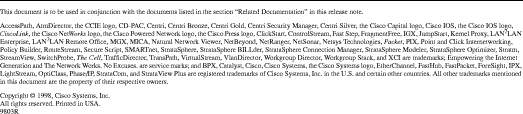
![]()
![]()
![]()
![]()
![]()
![]()
![]()
![]()
Posted: Tue Dec 17 21:55:25 PST 2002
All contents are Copyright © 1992--2002 Cisco Systems, Inc. All rights reserved.
Important Notices and Privacy Statement.